FAQ
General questions
Registration / account management
Installation of Scroogefrog onto website
Sites features
Cost
For affiliates
Binding of ad systems accounts
Google Ads
What should I do if I receive errors?
Read the information in FAQ. If you still have questions, please contact our customer support service.
What is "Delayed Unloading of the Complete Jump List"?
This function is similar to the function "Download full list of transitions". It should be used when you unload a large amount of data and uploading through the function "Download full conversion list" returns an error. In this case, a pending task for unloading will be created and upon completion you can download the file using the link from the table of pending tasks.
What is ScroogeFrog™?
ScroogeFrog ™ service was developed to audit traffic and increase the effectiveness of contextual advertising, reducing click fraud in the Internet and thereby clear the traffic for which the advertiser pays money. ScroogeFrog™ is aimed at saving the advertising budget by blocking the display of advertising to users whose conversions are fraudulent and rejecting sites that bring inappropriate traffic to the advertised site. ScroogeFrog™ can also help you figure out exactly where the advertising budget goes and whether there is a return on it. You can advertise on different sources for a variety of keywords, and get real customers from only one or two regions for one source, and only a dozen keywords. The service is able to analyze this in detail.
What is the advantage of this service?
ScroogeFrog is unique that it identifies a user by more than 20 features regardless of whether they changed their IP-address, browser, or cleaned cookies. Thanks to such a precise identification ScroogeFrog has an obvious advantage over similar services and thus reduces the problem of click fraud for its users.
What identification methods does your service support?
If JavaScript is executed, identification is based on digital fingerprints (evercookies). If only the server-side script is executed, the identification is based on visitor’s IP-address.
How exactly will ScroogeFrog help me to save money?
By blocking ad impression to users and sites that supply poor quality traffic, you can save from 15% up to 90% of the advertising campaign budget. It means that the budget still remains the same but funds would be spent on advertising purposes, not on click fraud. Having found the sources of the real customers coming in and the key words leading to sales, you can redistribute your budget in a way to get the maximum benefit of it.
When I get any results?
By click fraud protection the first results will appear immediately–ads impression to users and sites creating fraudulent traffic is blocked in real time. In case of the traffic audit the data on fraud clicks will show up in low-quality click-throughs statistics. For an advertiser the continuous use of our service will help to avoid new constantly appearing frauds. The advertising traffic audit runs in real time.
What user data does ScroogeFrog™ collect?
ScroogeFrog™ uses digital fingerprints - technology that allows accurate identification of site user by collecting more than 20 features available to server, like HTTP headers, availability/lack of cookie settings, Java, Javascripts, Silverlight, browser plugins, etc.
What is the traffic audit?
The Traffic Audit tool allows to analyze the incoming traffic to your site and shows the fraud click-throughs statistics.
How to disable traffic accounting from Google and Yandex search bots?
Set the checkbox in the settings "Do not take into account transitions from Google and Yandex bots (by User-Agent)." In this case, traffic for all your sites will not be taken into account if google or yandex is present in the User-Agent request header.
What is the difference between Scroogefrog and other web analytics systems (for example Google Analytics)?
By everything. Scroogefrog refers to traffic audit systems, but not to web analytics systems. This systems type counts the different metrics rather than web analytics services. It quantifies how the certain operations are fulfilled, but not the fact of their fulfillment.
Which user agent does ScroogeFrog indexing bot have?
ScroogeFrog indexing bot has USER-AGENT - clickfrogbot.
I’ve got a “Redirect to an external domain” message. What should I do?
If you place the advertising to a redirect link and Scroogefrog codes are not installed on the target page after redirect, traffic audit cannot be made. To correct this situation, you can put this link into an iframe on the domain/subdomain in “For affiliates” section and direct your advertising to it.
There are many click-throughs with duration 0-15 seconds in Google Analytics system. Are they bots?
Google Analytics system watches for the time spent on the web site like a difference between downloading time of the first and the last page during website visit, and the system does not watch for the activity on this very page. Most often it leads to wrong definition of time, which the user spends on the website. That’s why it’s not worth relying on these data.
What is "Delayed Unloading of the Complete Jump List"
This function is similar to the function "Download full list of transitions". It should be used when you unload a large amount of data and uploading through the function "Download full conversion list" returns an error. In this case, a pending task for unloading will be created and upon completion you can download the file using the link from the table of pending tasks.
Can ScroogeFrog be used with Google Analytics A / B testing?
Yes, but only if you have configured A/b testing without using redirect. In the case of using A/b testing with redirect the incorrect referrer will be transferred to the landing page and the traffic audit will be impossible. The detailed information about A/b testing settings you can read Google Analytics reference.
Is there any alternative approach to confirm the website by the user except adding my hash on the pages of the website?
Yes, you can also specify all hashes of the users, each one using new line, the website is assigned to in the file using the address http://www.(your domain )/_xfrog_uidh.txt. You can check the user’s hash in the tab “Personal data” in your profile.
What is lead verification?
For scoring applications from CPA networks, you can use a separate Lead Verification function of the Traffic Audit module. There in addition to the standard module codes the user receives a postback link, to which they must send IP addresses and application IDs at the time of their receipt. As a result, an additional slice will be added to the statistics. “Leads” with a high-quality marker was an application or not.
What is automatic blacklist generation?
When the “Automatic blacklist generation” option is enabled, domains from the gray list that have parameters very similar to the characteristics of the domains of spurious plug-ins will be automatically added to the blacklist.
How to match our internal visitor ID with Scroogefrog ID?
In order to tie your ID to the ID ScroogeFrog, you need to pass it to the GET parameter of "ga" when you connect our JS code.
For example, change:
sc.type = 'text/javascript';sc.async = true;sc.src = "//stat.scroogefrog.com/c.js?r="+Math.random();sc.id = 'scroogefrog_js_container';on
sc.type = 'text/javascript';sc.async = true;sc.src = "//stat.scroogefrog.com/c.js?r="+Math.random()+"&ga="+currId;sc.id = 'scroogefrog_js_container';
where currId variable which should contain the value of Your ID.
To add the ClientId of the Google They you need to place the following code above the code ScroogeFrog visit:
<script type="text/javascript">
get_ga_cookies function(){
var matches = document.cookie.match(new RegExp("(?:^|; )_ga=[^;]*?([0-9]\.[0-9]);"));
return matches ? decodeURIComponent(matches[1]) : '';
}
var currId = get_ga_cookies();
</script>
Then iti code ScroogeFrog, c replaced with the line:
sc.type = 'text/javascript';sc.async = true;sc.src = "//stat.scroogefrog.com/c.js?r="+Math.random()+"&ga="+currId;sc.id = 'scroogefrog_js_container';
Does the system help audit ClickUnder and / or PopUnder sources?
No. ScroogeFrog allows you to audit only conscious (non-random) advertising clicks.
What is Cookie Stuffing?
By checking the box you need to enter the element of landing page that is contained in all the click throughs from affiliate programs, for exampleutm_medium=cpa, or affiliate domain the click throughs to your website come through.
There will be analysed only these click throughs that contain the entered rule.
A tab "CSF" will be added into the module statistics where doubtful click throughs to the website having two different markers - iframe, toolbar and clickunder will appear.
iFrame shows the downloads of the page with partner mark through iframe in the third party website.
Toolbar shows the strange page downloads with the partner mark straightway (less than in 30 seconds) after the click through in the website without it.
ClickUnder characterizes a click through on the website with no downloading of JavaScript code.
This behavior is specific for plugins, which overload the necessary website through partner web link.
Is it possible to audit ad impressions on networks through a service, rather than clicks on it?
Yes, for the appropriate instructions and code for this task, write to the ticket system.
What is an agent account?
The agent’s account allows you to connect any quantity of ordinary ScroogeFrog-accouns to yourself for convenient switching between them and the possibility of replenishing them from a single balance.
Server Script Verification
If it is not possible to install the server script, you can disable its verification. To do this, in the admin panel at the bottom left, click on the "Verify Server Script" button, and check the box. However, some data may be lost.
Give me step-by-step tips how can I connect my Google.Ads to an audit with autolock
Your actions:
1) Register in the Scroogefrog.com system
2) In the "Google.Ads Audit" section, enter your current login (for Ads and password / phone) and click the "Link" button. Next, the system will ask you for authorization. Also, for the system to work with Google.Ads account, you need to enable automatic tagging in its settings.
3) Wait for the import of campaigns
4) In the interface, from the list of current companies, select only those that you want to connect to the audit
5) Install JavaScript and PHP code to the advertiser's website which are available in your personal account in the "Codes" section. Launching via Google tag manager our codes checking doesn't show whether it is installed or not.
Codes existence can be checked only upon request to the technical support.
You shoud put a checkbox that codes are installed in the link "Settings".
6) Top up the general balance of the system and transfer money from it to the balance of “Audit Google.Ads”
7) Get a lower conversion price due to blocked bots
For the Google Audit.Ads Audit module to work, " Auto-tagging feature ".
To determine the source of the transition through the
What is a click fraud?
Click fraud (from the English. click fraud - fraudulent click) is one of the types of network fraud, which is a deliberate click on the advertising link by a person who is not interested in the product, but in reducing the advertiser’s budget. Both manual and automatic click fraud are possible. In the first case, a person makes clicks, in the second - automated scripts or programs that simulate a user's click on PPC advertisements (pay-per-click).
Can you give me a trial access to ScroogeFrog account?
Yes: login/password: meracca@gmail.com/123456
What are the consequences of disallowing of the landing pages in robots.txt?
If the landing pages are closed from indexing, our system cannot verify that scripts are properly installed on your site, so this may lead to incorrect data.
To add the exclusion for our bot insert the text in robots.txt
How to register?
To register with ScroogeFrog ™, click on the “Registration” link and fill out the form.
Click-through sources marks-what is this?
If the ad is placed in the network combining a certain number of sites, you should specify the identification marks to be able to analyse them separately. The marks can be of two types:
If the platform identifier is transferred as =, eg.: adm_source=11841_31191, then mark value is the same as parameter name, eg.: adm_source. If the platform identifier is transferred as //, eg.: /adm_source/11841_31191, then the mark should contain slashes at both sides, eg.: /adm_source/.
If the site ID is passed immediately after the domain in the page address or referer, add the {site} tag to the corresponding field. In this case, the entire page address string after the domain up to one of the three boundary characters (?,:, &) will be passed to the variable.
Пример заполненного списка меток источников переходов:
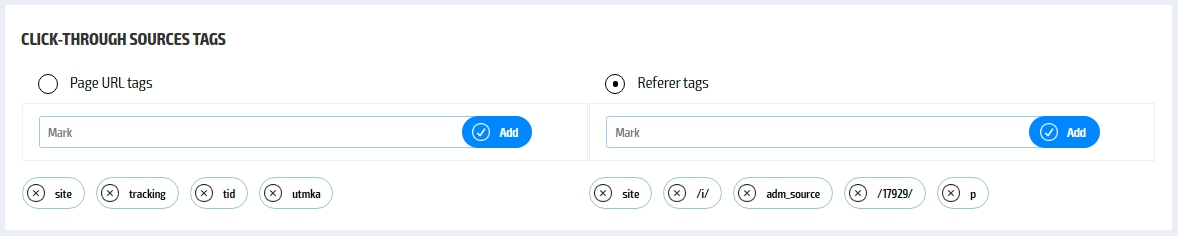
What are the landing pages?
If you need to analyze not the whole incoming traffic, but a separate traffic source, you need to specify the landing pages or their fragments (utm marks), the traffic to which you need to analyze.
If the landing page or its fragment ends with US dollar sign $, those pages will be counted, that are ended with this fragment.
For example, test$ - only those pages are counted, that are ended with test.
If the landing page or its fragment begins with exclamation mark (!), so only those pages will be counted where it is missing the fragment followed after "!"
For example, !test – the pages are counted, where test is missing.
Can ScroogeFrog clean the traffic of ads?
ScroogeFrog can analyze any incoming traffic, including from ads networks. To do this, you need to configure UTM tags in the announcements of ads networks, with the help of which it will be possible to transfer source sites, as well as indicate the tags of referring sources in the system interface ( see Referral Labels ). Then in your account you will receive a ready list of sites that need to be blocked for displaying ads. It should be noted that not all ads networks openly disclose the source URL, but they transmit the IDs of sites, which will need to be ultimately reported to them to block.
How fast is the website checked for the presence of codes?
The time for full website check depends on the quantity of your Landing pages for the advertising taking into account UTM marks. One page is checked for about 1 second so as not to load your server.
How quickly does the forced stop of ScroogeFrog modules remove?
After eliminating the errors that led to a forced stop, and initiating a double-check of their correction, you should disappear error messages in the system interface. If this happens, the forced stop will be removed automatically within 30 minutes.
Give me step by step advice on how to connect the site to traffic audit
Your actions:
1) Register in the Scroogefrog.com system
2) In “Traffic Audit” section enter your site and click “Add”.
3) In the interface, you can specify individual tags for the traffic to be analyzed.
4) Install JavaScript and PHP codes available at the bottom of your account to the advertised site
5) Refill the general system balance and transfer that money to “Traffic Audit” module balance
6) As a result you’ll see reports with blacklists of bots that you need to add in the advertising network manually.
7) You get a lower conversion price thanks to blocked bots
What should I do with the system`s code?
There are two ScroogeFrog™ codes at your account:
the
first one must be downloaded from account page and installed at your site landing pages;
second one code must be copied from account page and pasted in all of your site pages.
Can I install your system codes to all pages?
No. System codes ought not to be installed on pages that are called in iframe of other pages. The codes cannot be installed on comebacker page (but can be on pages with comebacker).
Can Scroogefrog slow down the loading of website pages?
No. The Scroogefrog sends all requests using asynchronous JavaScript and UDP broadcast packets.
I notice that sometimes your JavaScript gives 503 response, what is the reason?
This means that you have exceeded the limit of requests per unit of time, which is why DoS protection of our site has enabled.
I fear that you will get the data about all my clients after I install the system codes on my web site. What shall I do?
You can install the system codes not on the all pages of website, but only on the pages with dynamic marks of traffic sources, which you want to audit.
After installing your JavaScript code, the layout of the site breaks, what should I do?
Remove some of the code starting with & quot; & lt; a href = & quot; and before & quot; & gt; & lt; / a & gt; & quot ;, then try installing it again.
Can I somehow compress the c.js file to reduce the size of our page?
Yes, for this, change stat.scroogefrog.com/c.js in javascript code to stat.scroogefrog.com/cmin.js
How to install JavaScript code through Google tag manager?
Warning: only the JavaScript code can be installed via Google Tag Manager!
The code installed through Google Tag Manager will not be determined on the code verification page.
To install the code through you need to go to your tagmanager.google.com account
Click the create account button
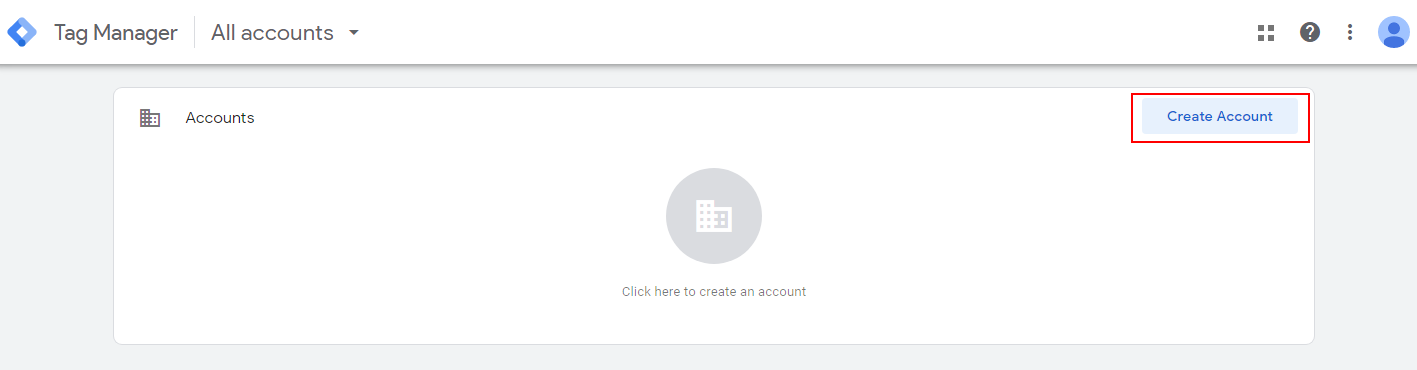
In the window that opens, specify "Account Name" and "Country", click the "Next" button
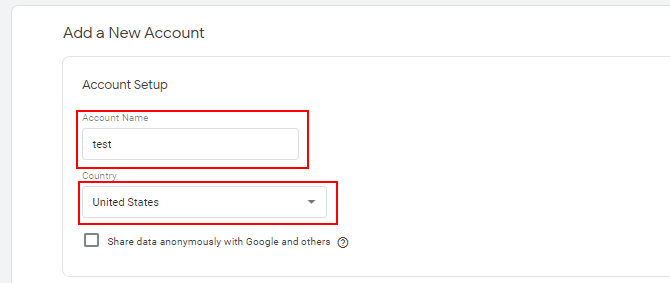
Specify the settings for the "Name" container and select "Website" in the "Where the container will be used" item, click the "Create" button
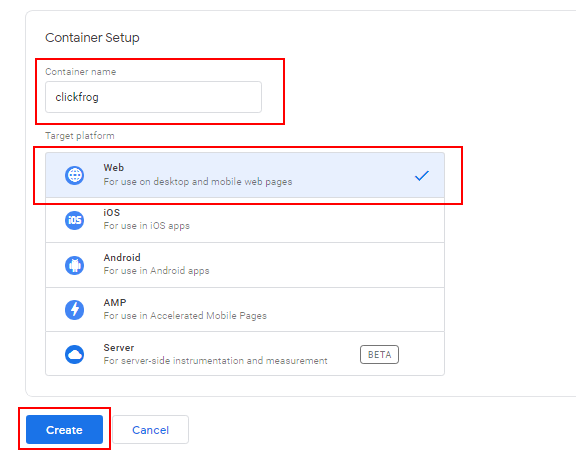
Agree to the terms of use
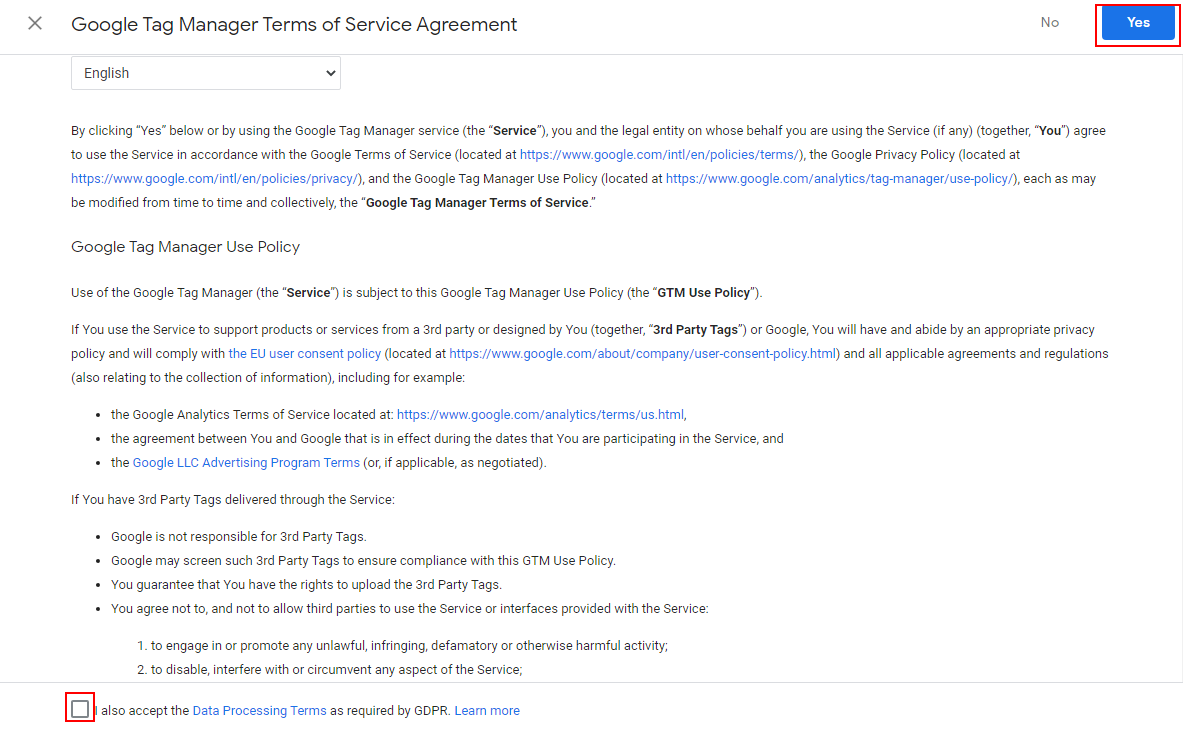
Next, you need to create a new tag. New Tag button
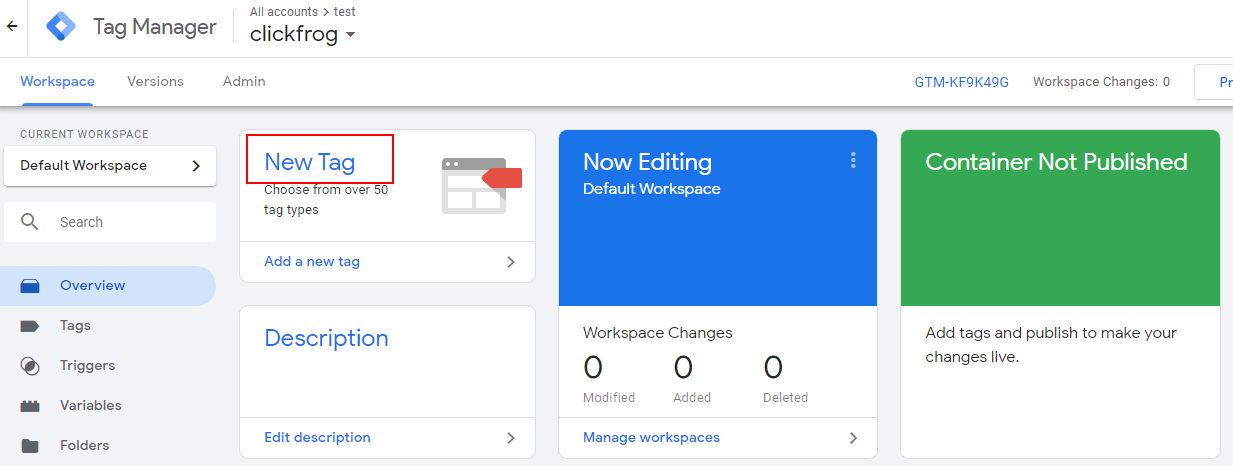
A window for creating a tag will open, in which you need to click on "Tag Configuration"
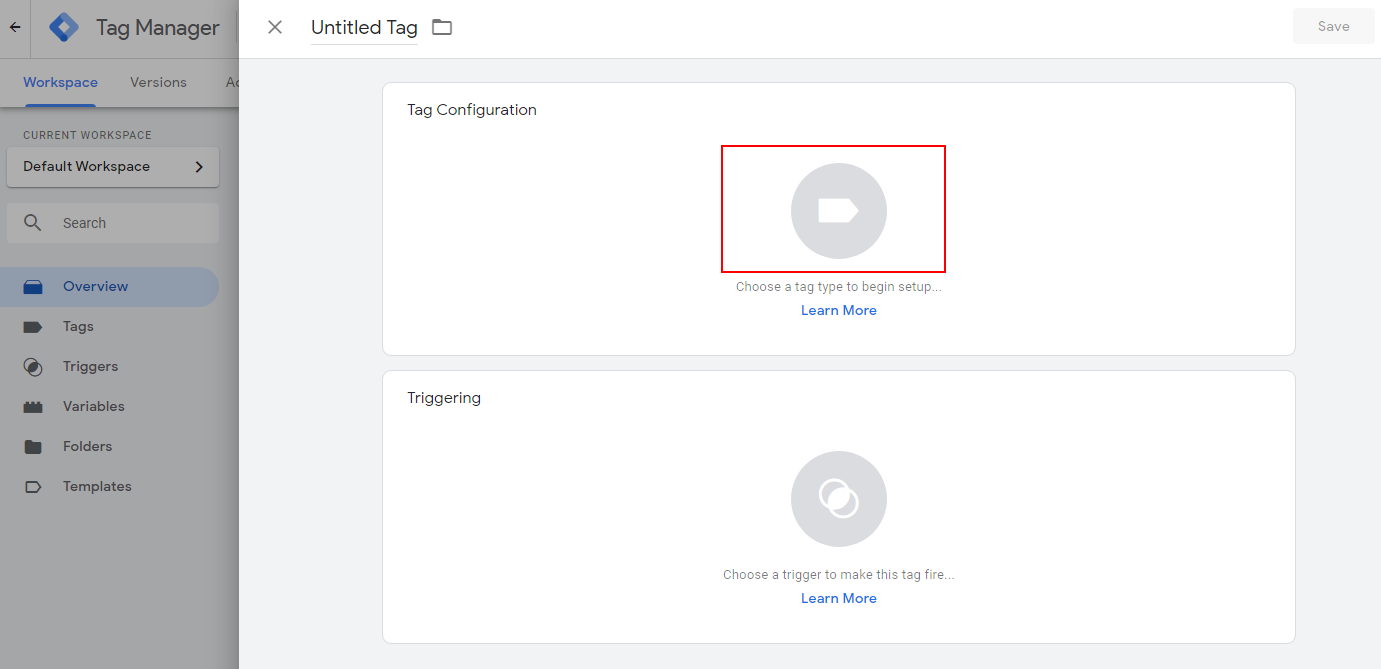
Next in the Tag Selection, select "Custom HTML"
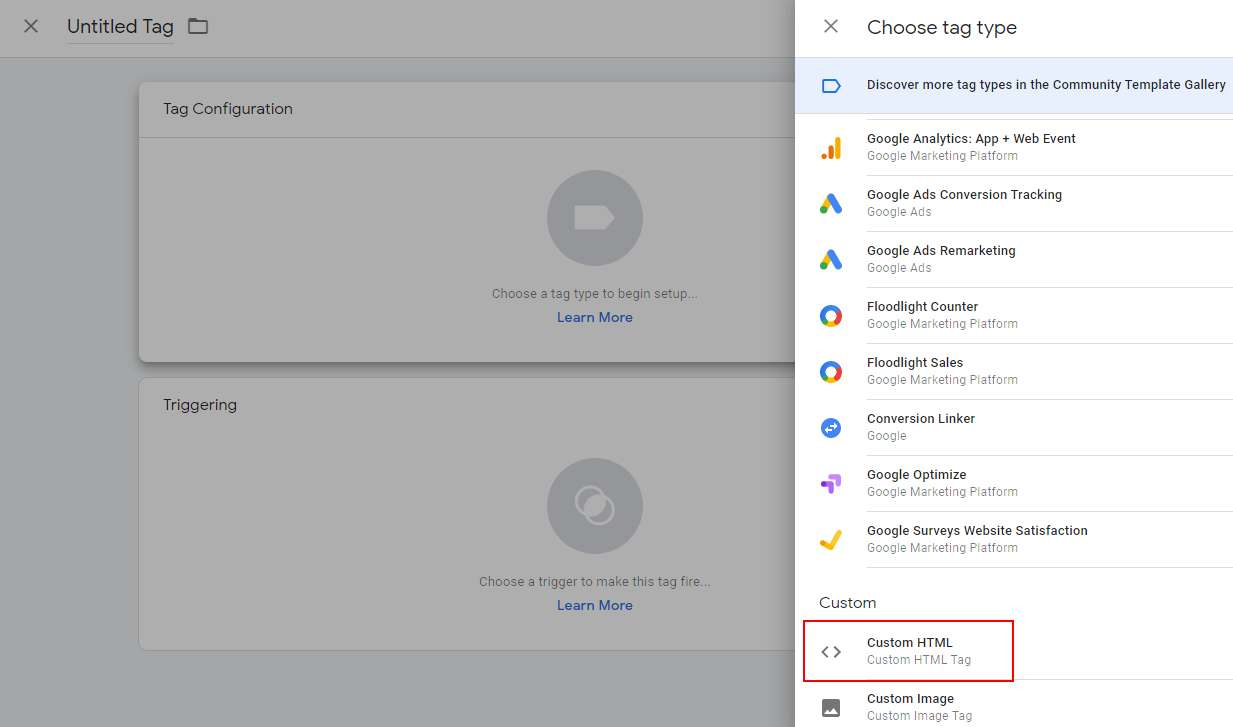
In which you need to insert the ScroogeFrog JavaScritp code from your account, and click "Save"
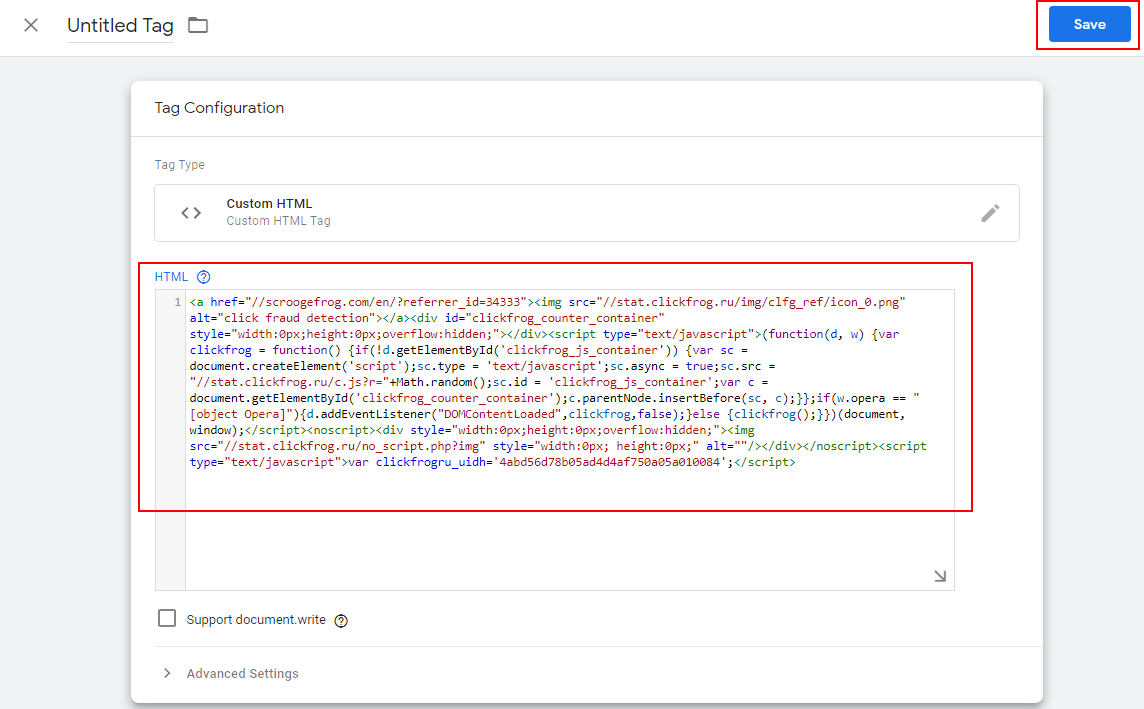
After that, the message "Triggers not selected" will appear, you need to click the "Add Trigger" button
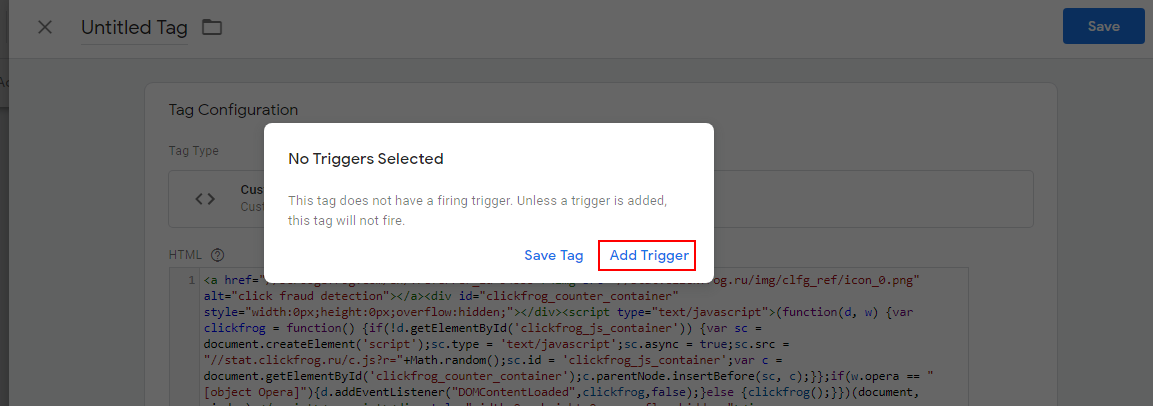
Select the "All Pages" trigger
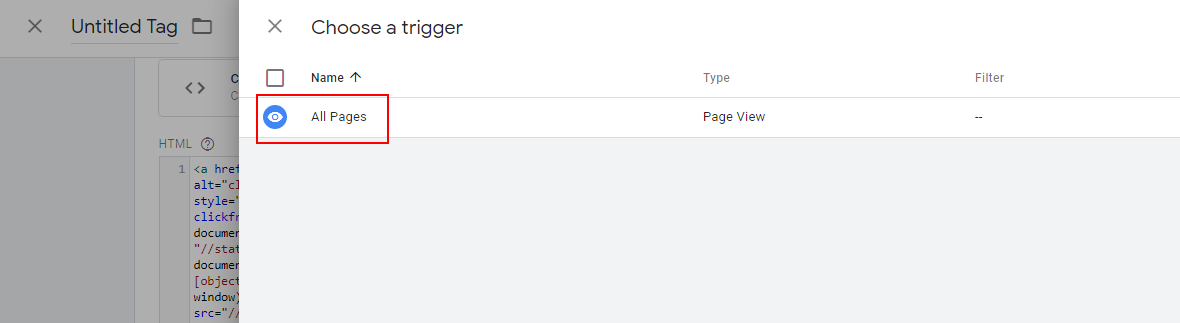
After that, we’ll go to the tag creation page, note that the page must have ScroogeFrog code and the “All Pages” trigger, click the “Save” button
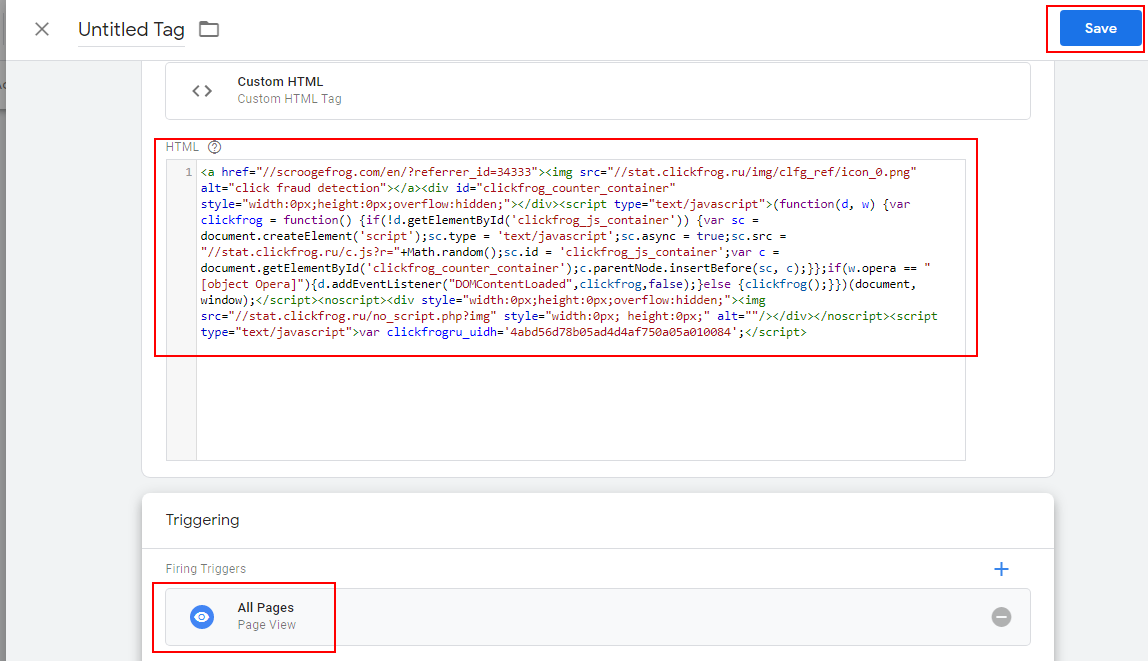
Enter the tag name
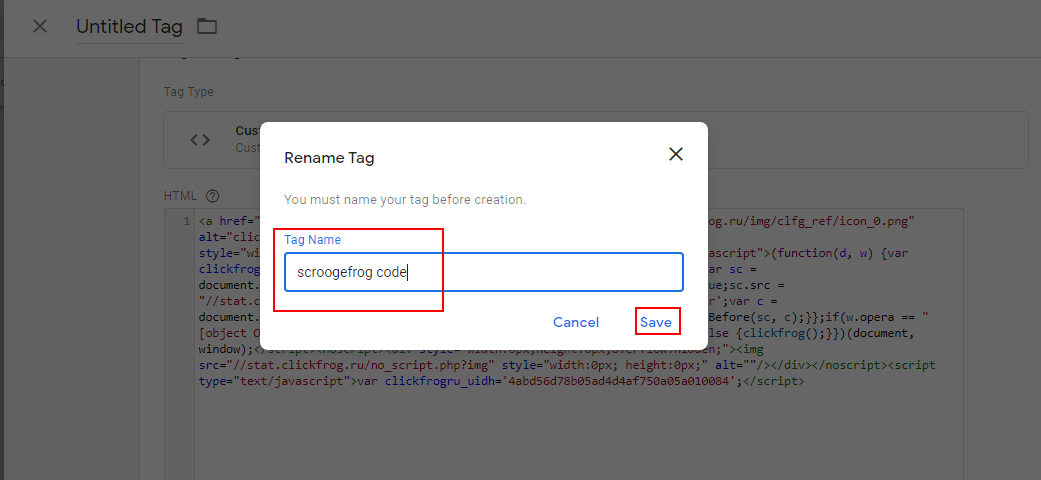
The tag has been created, it remains to publish it, the "Submit" button
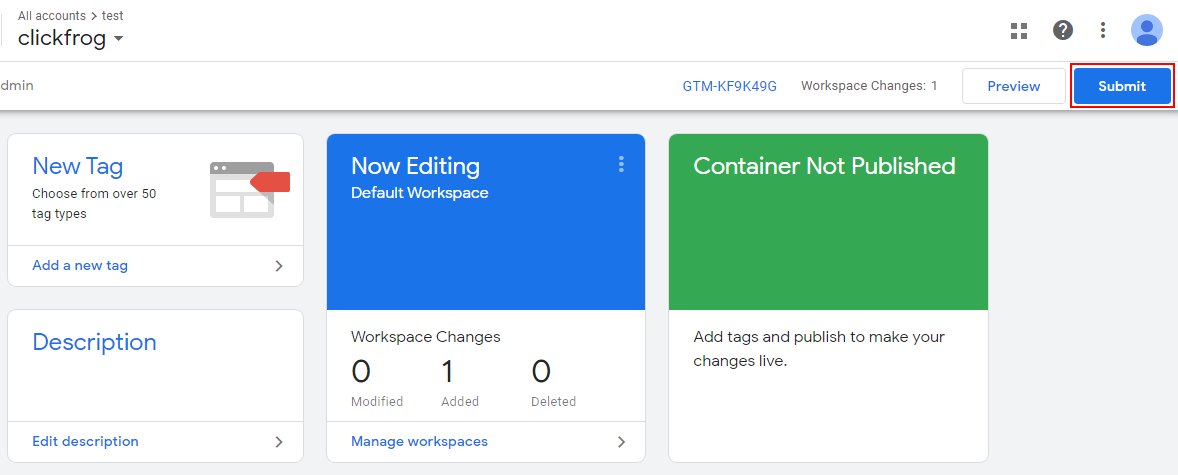
Enter "Version Name" and "Version Description", click "Publish"
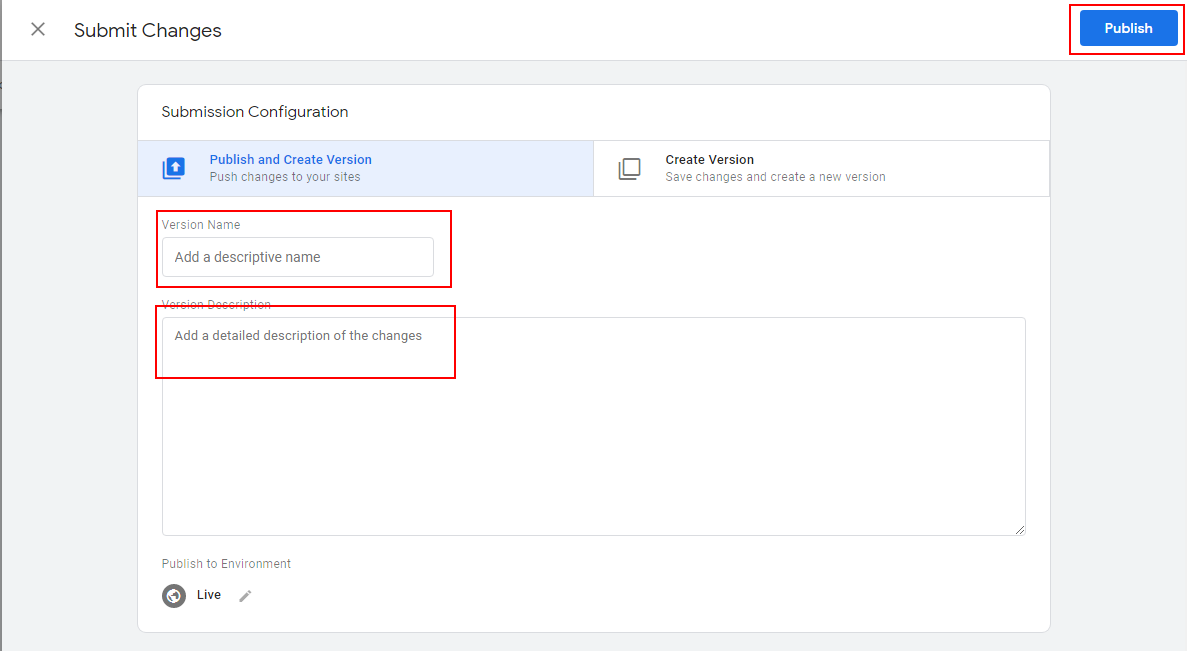
After that, you need to install the gtm code on the site, for this, go to the "Workspace" tab, click on the identifier of your tag
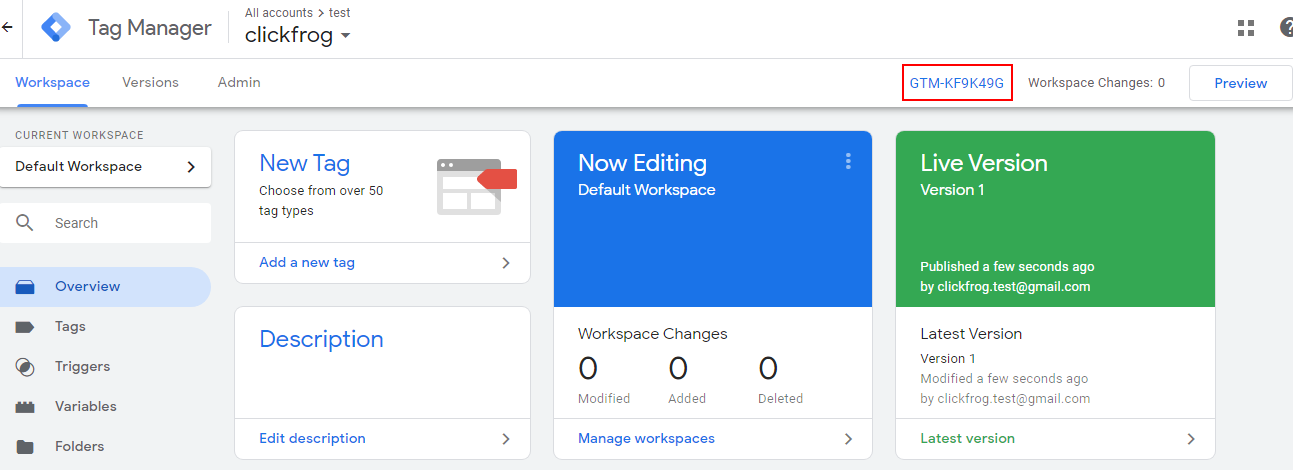
Set the codes according to the instructions
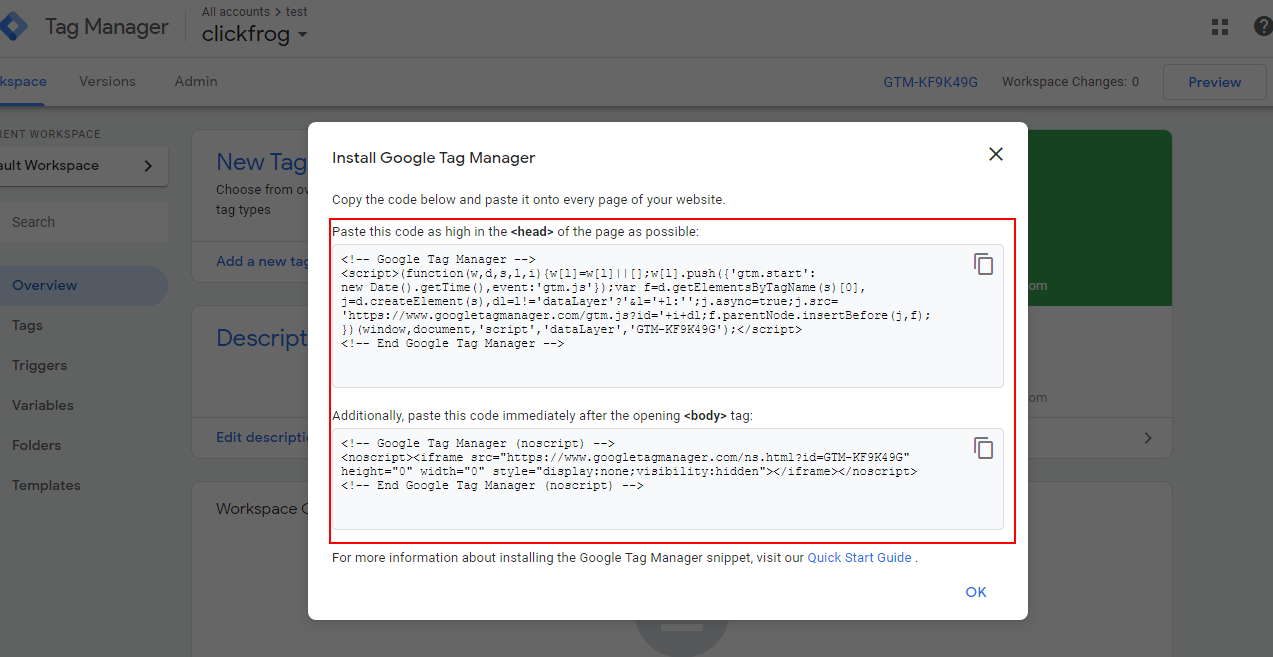
Launching via Google tag manager our codes checking doesn't show whether it is installed or not. Codes existence can be checked only upon request to the technical support. You shoud put a checkbox that codes are installed in the link "Settings" https://new.a.scroogefrog.com/#/settings/param
In Codes Check tab I get “Javascript code: found, Server-side script: not found” for landing pages. What should I do?
This occurs if PHP script was installed incorrectly on landing pages. The most common error is disabled execution of PHP scripts in HTML files. You may recognize it if you see this line in HTML source code of landing pages:
Check with your hosters for how to enable execution of PHP in HTML.
I have installed a PHP script but the system still returns errors.
Many popular CMS (Joomla, WordPress...) use address substitution modules (for human readable URL). Most often such modules somehow change the value of a PHP's global Array array.
If ScroogeFrog™ PHP script will be plugged in after such module there is a possibility that the page address displayed in the browser address bar will differ from the one being sent by script.
To avoid such problems we recommend plugging our PHP script at the beginning of index.php or other main files of your site.
It is also possible that UDP packets are not allowed on your hosting. In this case, try installing the TCP version of our script.
Can I make changes to you scripts while adding them to my site?
This is not recommended as they might stop work correctly or our code detection system will not be able to find them and will stop site audit.
Can I install your code on a page that automatically redirects to an offer, TDS-system?
Yes, you can, to do it use “For affiliates module”.
What shall I do if the meaning REQUEST_URI does not correspond to the meaning in browser address bar?
For the correct operation of Scroogefrog it is necessary for the server script to return the same data like client script. The address of visited page must be identical for both scripts. Server script analyzes the data REQUEST_URI, HTTP_HOST or HTTP_HOST, PATH_INFO and QUERY_STRING, client script analyzes the page address in the address bar. If you have URL overriding configured and the addresses are different, you can define the new title (REQUEST_URI_SCROOGEFROG), where correct address will be transmitted. You should add the meaning into array $_SERVER before sending it to our server. $_SERVER['REQUEST_URI_SCROOGEFROG'] = 'Correct address corresponding to format REQUEST_URI';
How to install the server-side script to cloud CMS?
Since on cloud CMS it’s not possible to modify the server side, you can direct traffic through our proxy server that will forward it back to your site by sending appropriate server requests. To do this, you need to direct your traffic to
http://r.scfg.biz/{landing_page_address}
For example, if the address of the landing page is
http://example.com/landing:page/123?utm_source=scroogefrog
then you need your traffic to be going to
http://r.scfg.biz/example.com/landind:page/123?utm_source=scroogefrog
If you are using “Traffic Audit” module, check the “r.scfg.biz is used” option in your domain settings.
Please note that while using our proxy you still need to install Javascript code on all landing pages of the site
How to install scripts on sites that are made in Adobe Muse?
Use the Static Page Codes Installation Guide .
How to install scripts on Opencart 2.x?
Paste the Javascript code into the catalog / view / theme / file name of the current template / template / common / header.tpl after & lt; body & gt; Put the PHP file in the root of the site, next to index.php Paste in index.php file include_once 'scroogefrogcom_udp_tcp.php'; on the next line after & lt;? php
How to install codes on GetSimple CMS?
Go to my account-system ScroogeFrog.com and under your account.
on the left-hand side of the website click on the link "Сodes" (Fig. 1), then the script is downloaded, select a button type and copy the source code (Fig. 2).
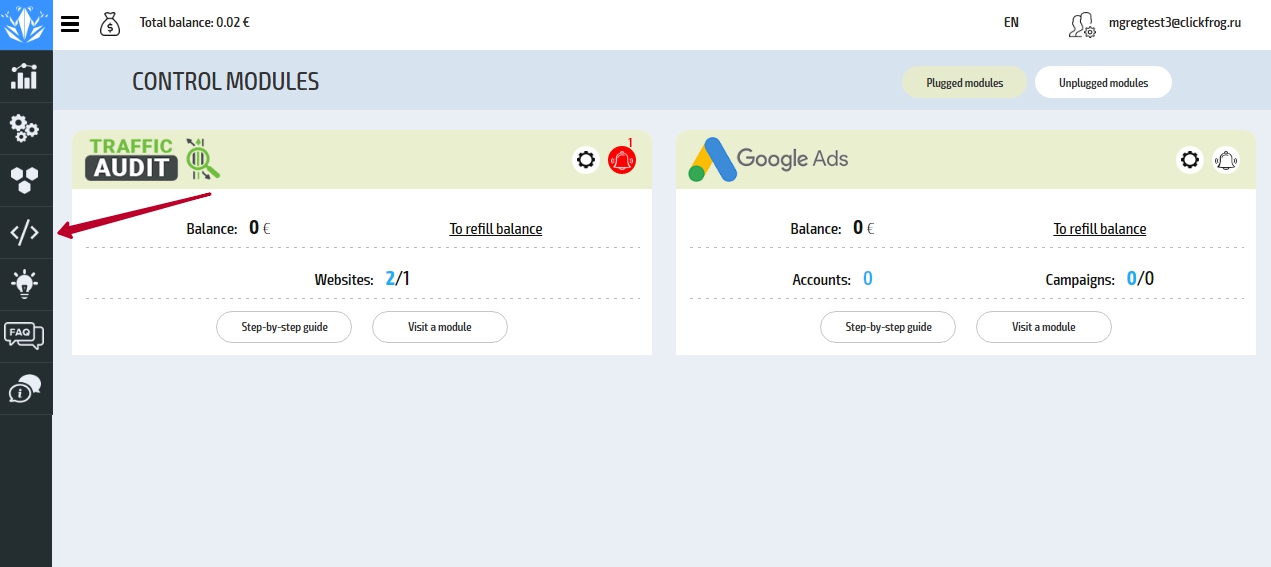
Fig. 1. Click on the link "Installation code"
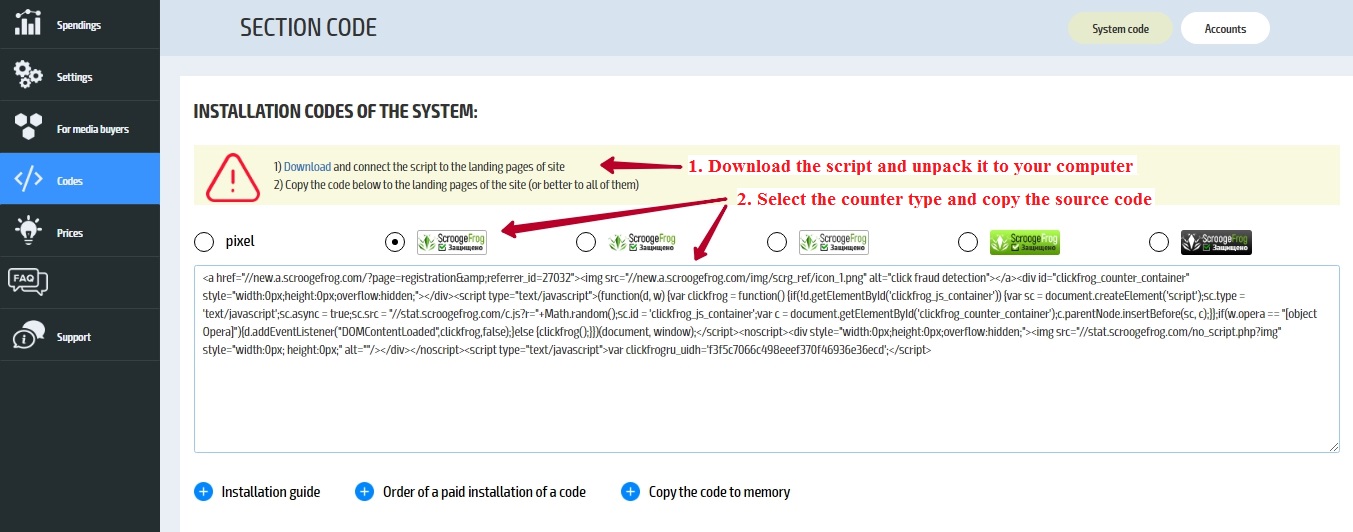
Fig. 2. The downloading and copying source code
next, go to admin panel of your Website (after login in the admin panel please follow the link http://adress_of_your_site.com/admin/) and enter the login name and the password (Fig. 3).
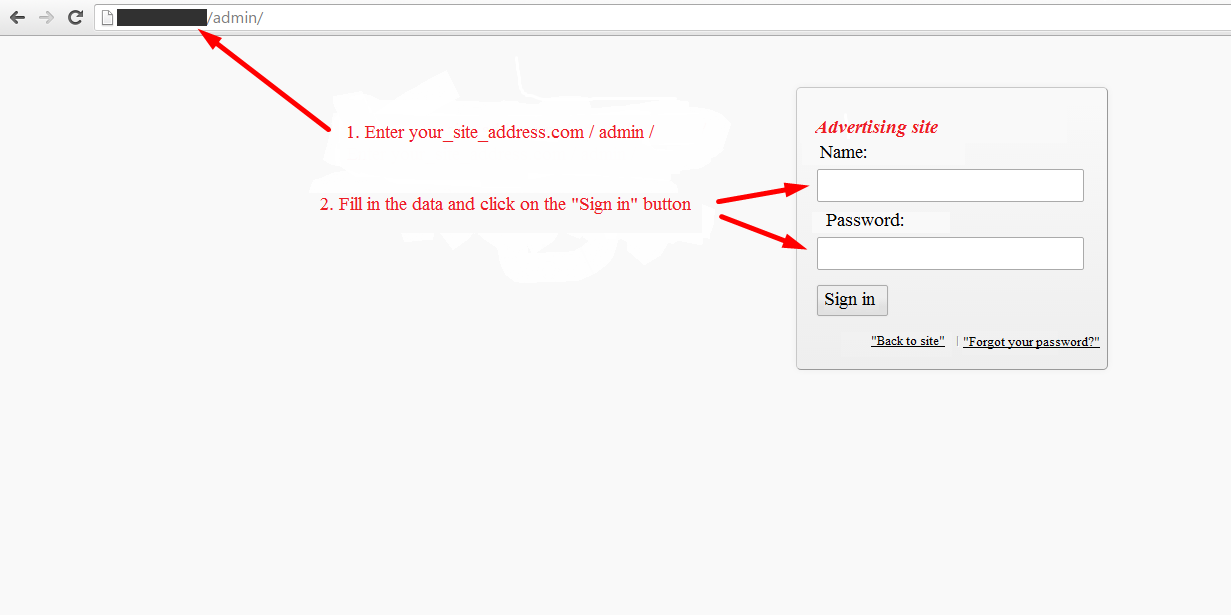
Fig. 3. Permissions in the admin panel of CMS GetSimple
After successful login, go to the "theme" (Fig. 4) can you find the name of your theme and the way in which it is located (Fig. 5). In this way we will use to download the server script via FTP Plugging, necessary for the proper operation of the service.
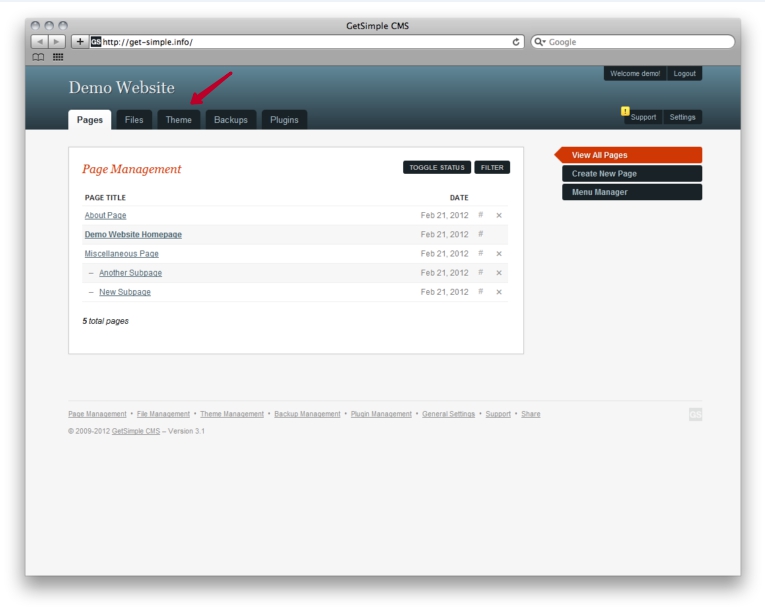
Fig. 4. The transition to the tab "Theme"
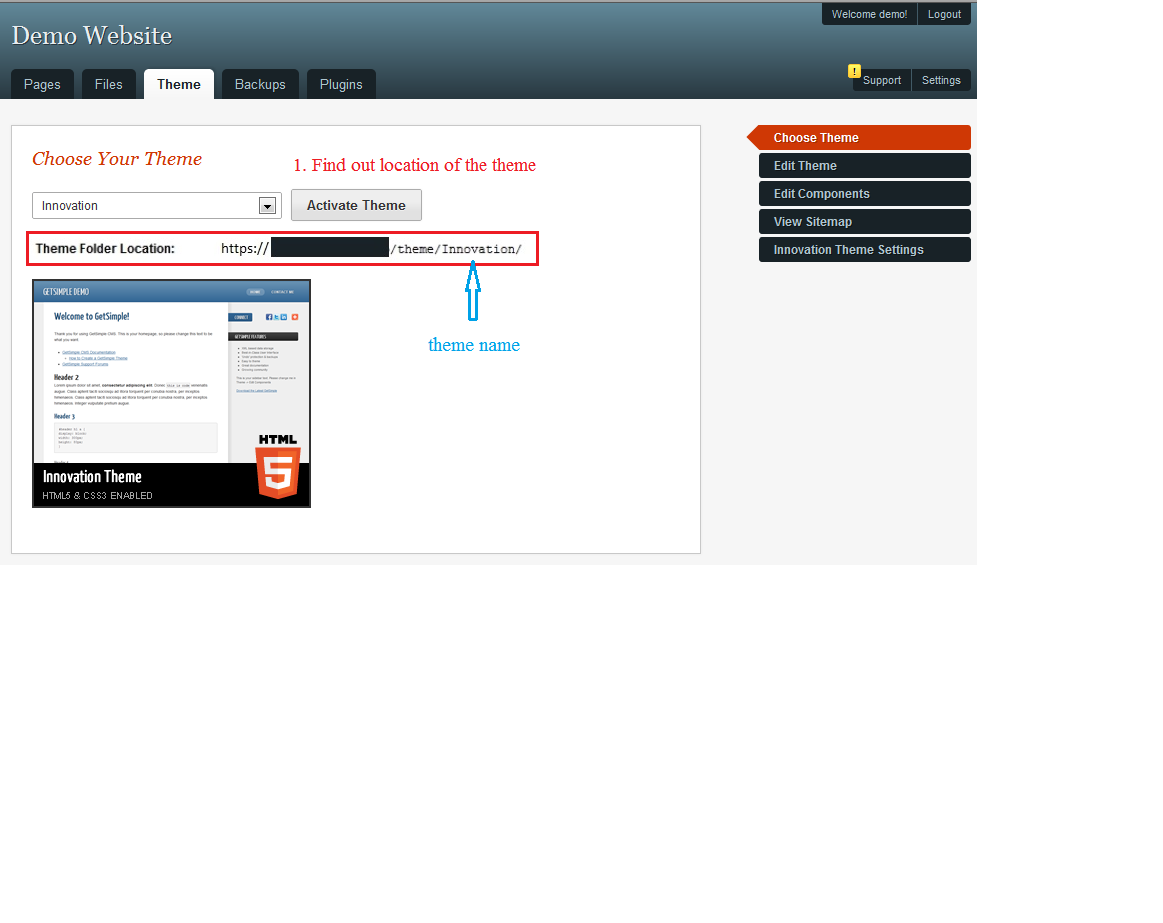
Fig. 5. Always the address of the location of the files that the active topics
Connect via FTP to the remote server switch to load the folder with the theme and unzip the server-side script (Fig. 6). To connect to FTP, use an FTP client such as FileZilla.
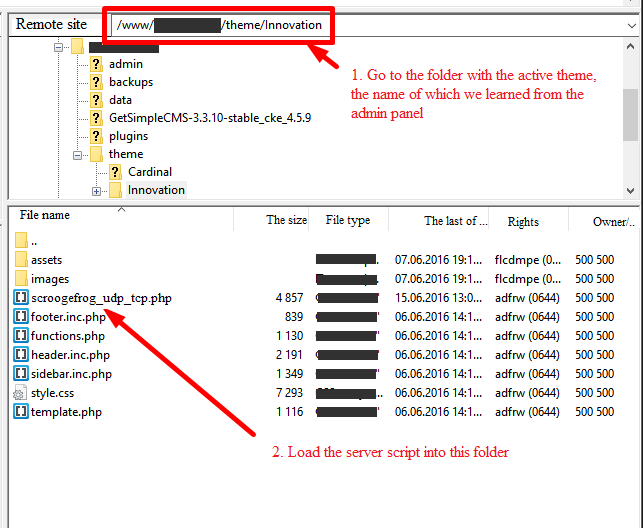
Fig. 6. Download-server-script in the folder with the theme GetSimple CMS via FTP client
edit After the download of the server-side script back to the browser, and click in the right menu on the link "Design" (Fig. 7). After opening the visual editor code, in which we make changes.
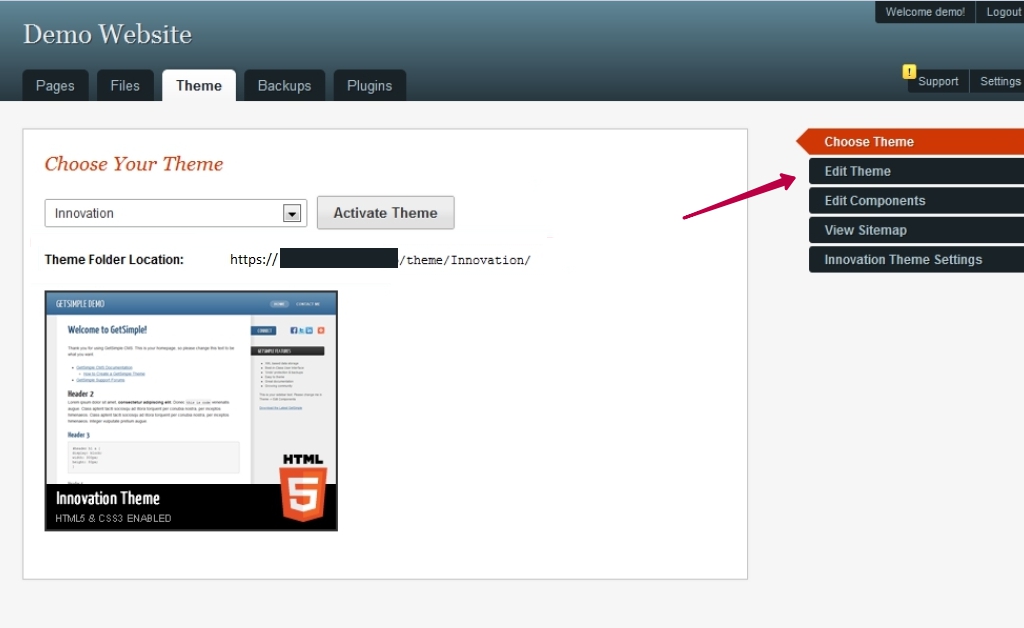
Fig. 7. Click on the link "edit theme"
In the first line, we recorded the code (Fig. 8):
<?php include_once("plugging.com_udp_tcp.php"); ?>
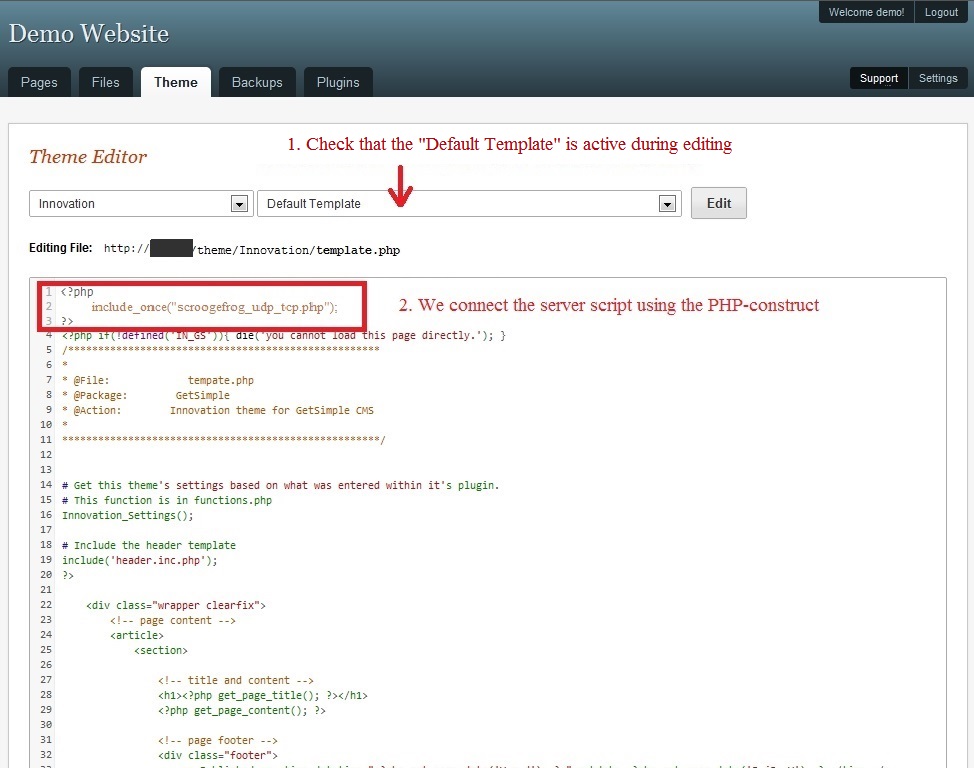
Fig. 8. Linked server script in the active theme GetSimple CMS
then, BEFORE the line <?php include('footer.inc.php'); ?> (or BEFORE the line </body>, depending on the topic) for the insertion of JavaScript code, Plugging (Fig. 9), which we copied (the copy process in Fig. 2) personal account Scroogefrog.
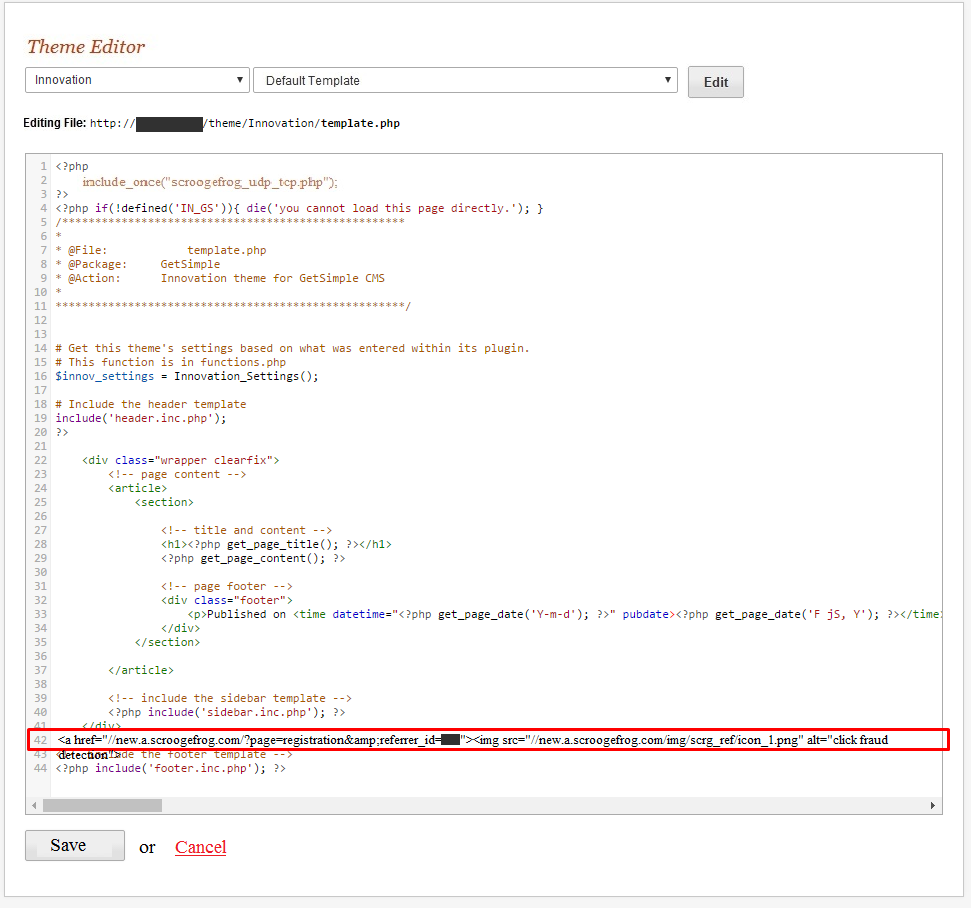
Fig. 9.Service Plugging the JavaScript code for GetSimple CMS
Next, click on the button "save" the changes to the active theme. This completes the setup.We check in Scroogerog Dashboard, the success of the connection of scripts (Fig. 10) with the whole Site (you can) the connection is success https://new.a.scroogefrog.com/#/codes/installation .
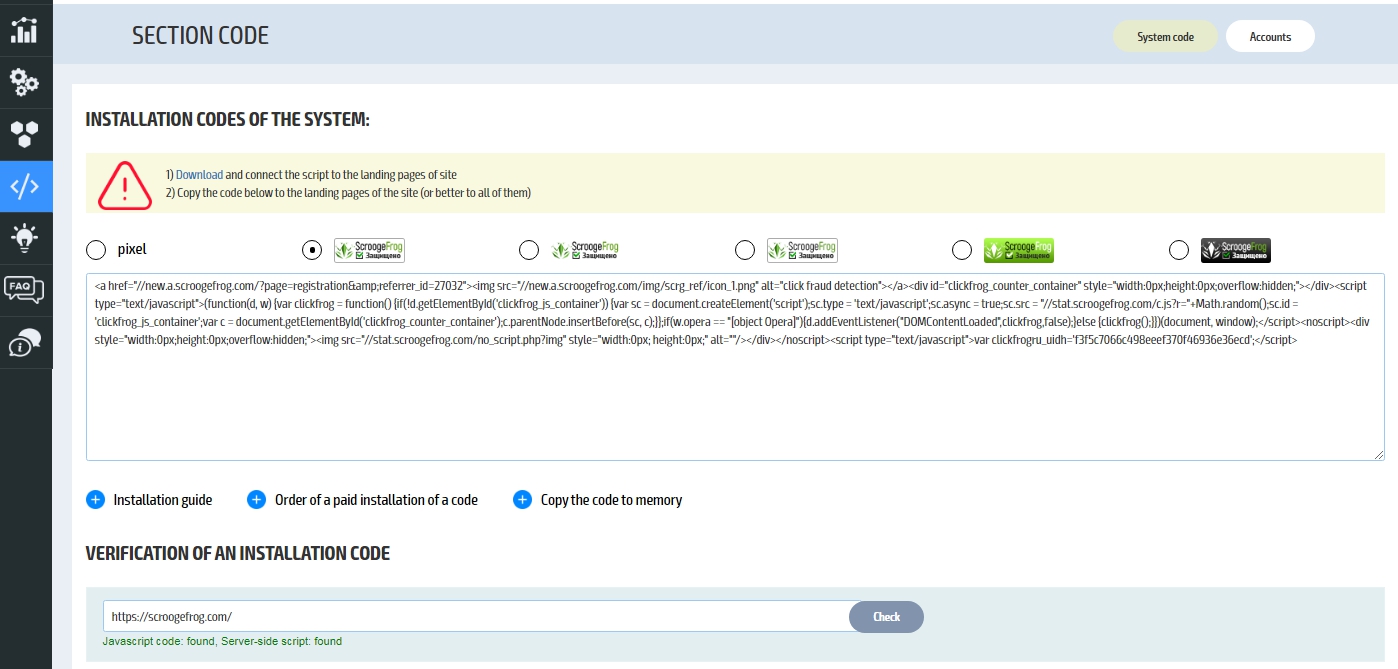
Fig. 10. The availability of Codes in the Scroogerog System check
How to set codes on Tilda?
To work with Scroogefrog you need to install 2 codes.
1) JavaScript code is installed through the Google tag manager
Read more:
http://help-ru.tilda.ws/googletagmanager
You also need to check the "Google tag manager" checkbox in settings Scroogefrog. Launching via Google tag manager our codes checking doesn't show whether it is installed or not.
Codes existence can be checked only upon request to the technical support.
You shoud put a checkbox that codes are installed in the link "Settings" https://new.a.scroogefrog.com/#/settings/param
2) Since Tilda is a cloud-based cms, it is impossible to directly install server code .
There are two ways to get around the limitation:
first and
second
How to install your scripts on Wordpress?
Paste Javascript code into the templates/your_current_template_name/header.php file right after
Put PHP file in the site root alongside index.php
In the index.php file add line
include_once 'scroogefrog_udp_tcp.php';
on the line next to
How to install your scripts on DLE?
Paste Javascript code into the templates/your_current_template_name/main.tpl file right after
Put PHP file in the site root alongside index.php
In the index.php file add line
include_once 'scroogefrog_udp_tcp.php';
on the line next to
How to install the scripts on Drupal 6?
Paste Javascript code into the themes/your_current_template_name/page.tpl.php file right after Put PHP file in the site root alongside index.php In the index.php file add line include_once 'scroogefrog_udp_tcp.php'; on the line next to <?php
How to install the scripts on Drupal 7?
Paste Javascript code into the themes/your_current_template_name/templates/page.tpl.php file right after Put PHP file in the site root alongside index.php In the index.php file add line include_once 'scroogefrog_udp_tcp.php'; on the line next to <?php
How to install your scripts on ModX?
Go to the admin panel. Enter Elements->Templates->current template In the HTML source code field paste Javascript code right after Save the template by pressing Save button Put PHP file in the site root alongside index.php In the index.php file add line include_once 'scroogefrog_udp_tcp.php'; on the line next to
How to install your scripts on Webasyst?
Go to the admin panel.
Enter Elements->Design Editor->Current Template->Edit->Main Markup->Edit HTML
In the HTML source code field paste Javascript code right at the beginning, before any other code.
Save the template by pressing Save button
Put PHP file in the site root alongside index.php
In the index.php file add line
include_once 'scroogefrog_udp_tcp.php';
on the line next to
How to install your scripts on NetCat?
Paste Javascript code into the netcat_template/template/your_current_template_name/Header.html file right after Put PHP file in the site root alongside index.php In the index.php file add line include_once 'scroogefrog_udp_tcp.php'; on the line next to <?php
How do I install ScroogeFrog™ codes on static HTML-pages?
JavaScript code is installed as any code counter, you need to copy it from our admin panel and paste anywhere inside body tags (between <body> </body>). Server script you need to upload to your server in the root of the site, and connect according to the instructions in the script. You add to a page similar to the following line:
<?php include_once 'path to the php script'; ?>
Next, save the changes and reload the page. Using any browser, you need to go to the page and view its source code. If the source code of the page to which you've connected the script, the string <?php include_once 'path to the php script'; ?> is not visible, then you have the processed php scripts, and the script connected properly. In addition, the performance of the scripts you can check on the tab "validate code" inside your account. If the string is visible, then php scripts are not executed. To adjust their performance, you can try to write in .htaccess
line
RemoveHandler .html .htm
AddType application/x-httpd-php .php .htm .html .phtml
Or
AddHandler application/x-httpd-php .php .html .htm
Another option
AddType application/x-httpd-lsphp .php .html .htm
If none of the above options work, you can contact your host and ask for this information from him. Sometimes this can be done directly from the admin panel.
Can I install ScroogeFrog codes in the websites written in Python and ASP.NET?
Yes, you can ask for these codes in ticket-system.
How to install scripts in the websites made in WYSIWYG WebBuilder 10?
To do it, click the right mouse button on an empty space in the program on the required page and select "HTML Page" in the drop-down menu. Then select "After the tag" in the popup window and insert JavaScript code into in the text box and copy the connection string from the server script file (you need not change or add anything in it!). You also need to upload the server script file in the hosting into all the folders containing the page which the script is attached with.
How to install the scripts on Joomla?
To work with ScroogeFrog must install 2 code:
Code 1: Insert the Javascript in the file templates/the name of the current шаблона/index.php after <body>
br>
Code 2: the Server code load a PHP file in the root of the site, near index.php
Paste it into a file index.php
include_once 'scroogefrogcom_udp_tcp.php';
on the next line after <?php
include_once 'scroogefrogcom_tcp.php';
on the next line after <?php
What are the payment methods?
Payment can be made using:
- Visa / MasterCard
- Bank transfer, EUR
How much does it cost?
If you use the Traffic Audit tool, it will cost 0.0025€ for analysis of a single host. If you use the Google Ads Audit tool, it will cost 0.02€ for analysis of a single host.
Are there any restrictions on one-time account replenishment?
The minimum replenishment is 200 € when paying by bank transfer.
When paying using payment cards and electronic money, the minimum replenishment is 10 €.
When transferring funds from the general balance to the balance of contextual advertising systems, money is credited within three business days.
How can I see my Traffic Audit funds were spent?
To find out for what analyzed click-throughs you have been charged you may download a file by following full click-throughs statistics list link.
How fast is the balance replenishment?
When replenishing the overall balance using electronic money systems and paid cards, accrual occurs instantly.During replenishing on the general balance by bank transfer, accrual occurs within 3 business days. When transferring money from the general balance to the balance of Audit Traffic, Audit Direct and Audit Ads, accrual occurs instantly.
How is the rating of unique users made, if I use several various scroogefrog modules for one web site?
The uniqueness of user in paying module is defined on the level of module, but not the whole system. To avoid the double rating use “Landing pages” function of “Traffic audit” module.
Auto payment
Auto-payment allows you to not stop the work of the modules Audit traffic, Audit Direct + ban, Audit Google ads + ban when the balance runs out of funds. When auto payment is connected, the balance of active modules will be replenished by the amount that you specify during setup if the balance of the module is less than 10 euros. If you have several modules connected, cheating will occur for each of them.
To enable automatic payment you need to fill out the form:
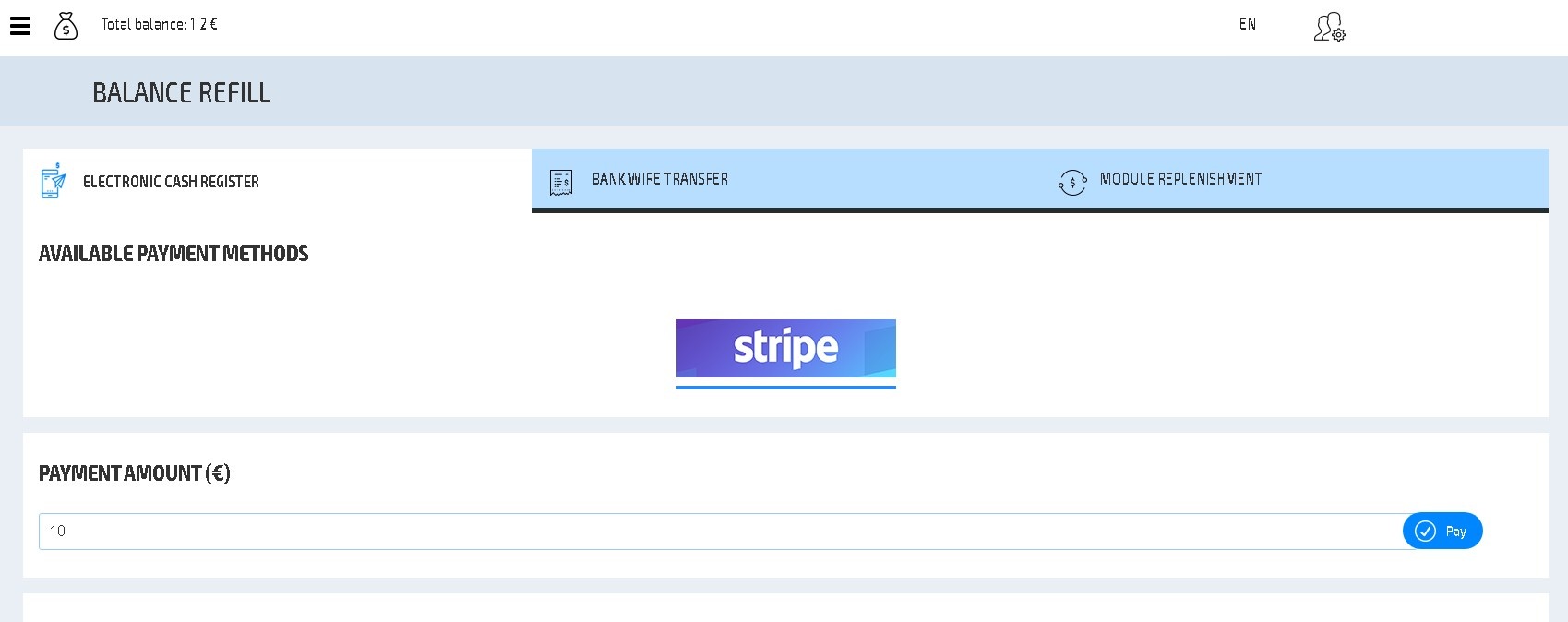
where:
The maximum amount charged per month is the maximum amount that can be debited from the card during the month
The payment amount with insufficient balance is the amount by which the active module will be replenished (Traffic audit and / or Audit Direct + ban and / or Google Audit ads + ban
Next, click on the "Connect" button and fill out the stripe form:
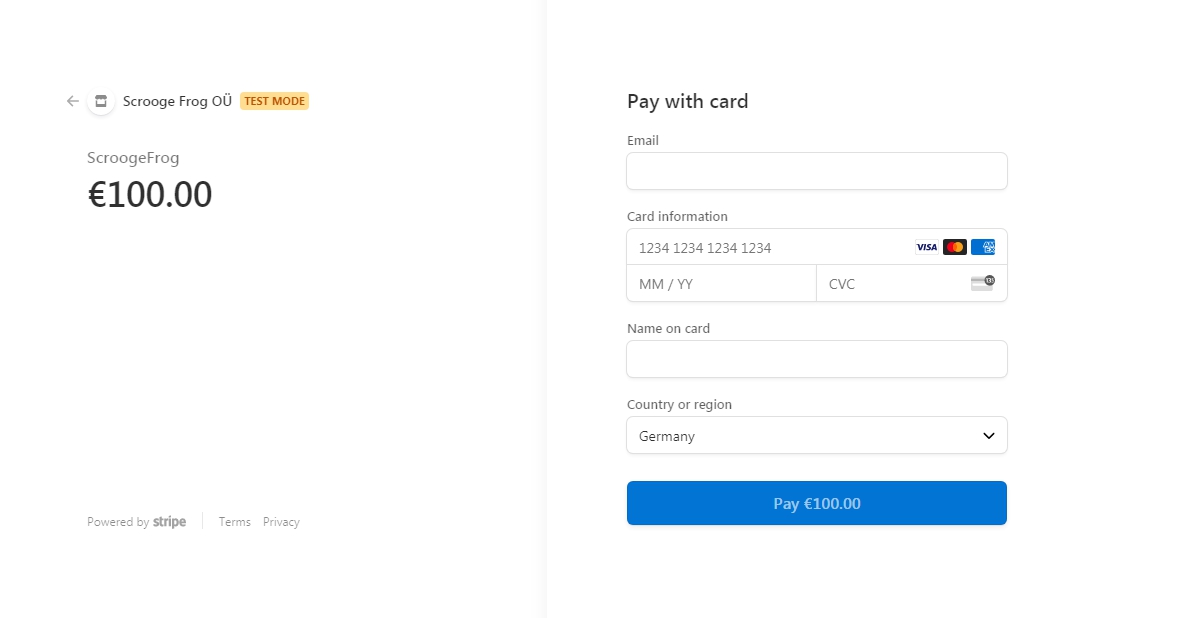
After a successful connection, click on the "Finish" button
You will be redirected to the admin panel with auto completion enabled
In case of an error, contact tech. support
Where to put promo-code?
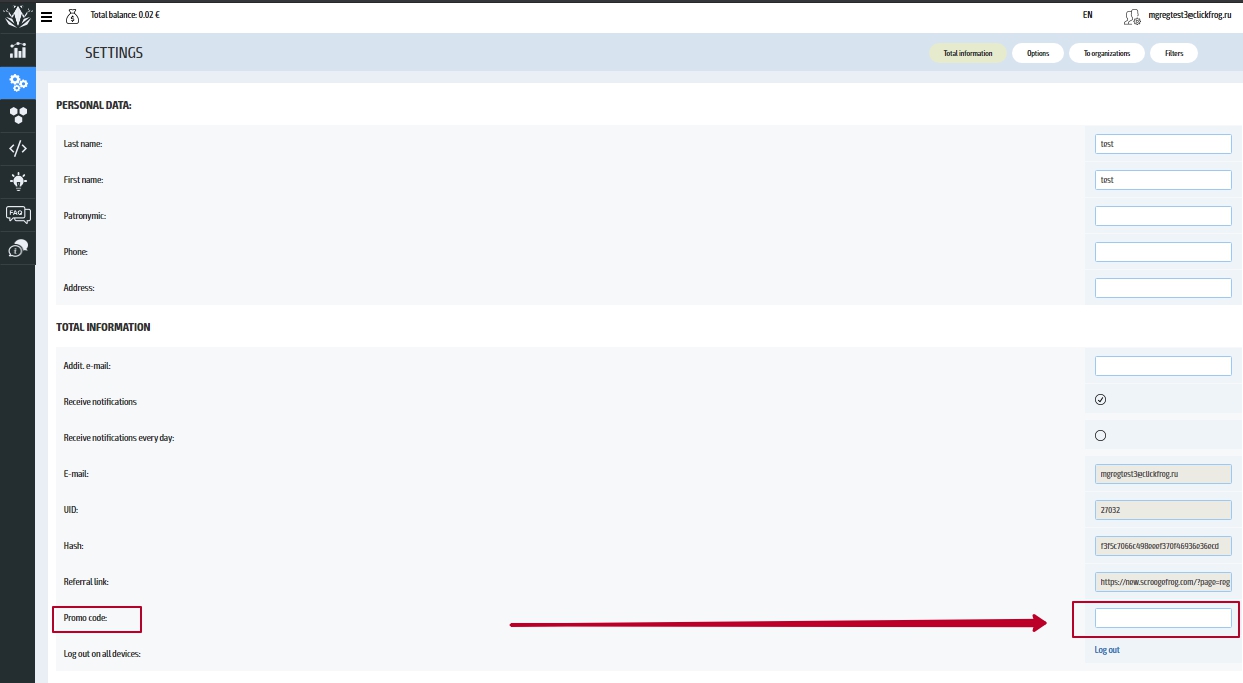 Promo-codes are put in section «Account->Refill». Promo-code is valid only for one time refill.
Promo-codes are put in section «Account->Refill». Promo-code is valid only for one time refill.
What is the "For media buyers" section?
This is an opportunity for media buyers to make traffic audit for a website that they do not have access to. For example, it is useful for affiliates. This section displays the landing page in iframe on a third-party subdomain-domain with already pre-installed ScroogeFrog codes.
How to bind a domain to offer (section “For affiliates”)?
in NS-Server Ihres Domainnamens brauchen Sie einen Eintrag CNAME r.scfg.biz vorzugeben. Wenn das bei Ihnen nicht aufgeht - wenden Sie sich an Ihrem Registrator der Domainnamen.
Is it possible to transmit macros parameters (dynamic URL parameters) in the module “For affiliates”?
Yes, it is. To do this, add “*” at the end of URL offer, eg.: http://example.com/offer123/* An asterisk will be replaced by a piece of the address after the generated domain. For example, if the click-through goes to page http://testpage.scroogefrog.com/?utm_content=23423&utm_medium=5465464 which is bound to offer http://example.com/offer123/* then iframe will load http://example.com/offer123/?utm_content=23423&utm_medium=5465464 If dynamic parameters prevent you from sending required data to the partner program, you can replace the “*” with “@” and it will send only part of the URL after “?”. I.e., you direct traffic to http://s.kma1.biz/test/: but to analyze traffic on CF you need to add ?utm_source= which will break PP click-throughs counting. In this case, you should create a domain with URL http://s.kma1.biz/test/@ and direct traffic to http://testpage.scroogefrog.com/:?utm_source= so iframe will load http://s.kma1.biz/test/: and there won’t be any problems with either PP click-throughs counting or CF traffic analysis.
I’ve generated a subdomain in “For affiliates” module but it's empty.
It happens when the landing page/site blocks it’s rendering in an iframe.
Examples of such sites: play.google.com, vk.com
Where can I see blocking statistics in "For affiliates module"?
Adding a link to “For affiliates” module only enables Scroogefrog codes installation for it. To see blocking and auto-ban statistics use system’s analytical modules.
What is the Custom HTML?
Here you can write a code which will be added to the tag <head>. It may be necessary to add your own styles, javascript code or META tags in the main iframe window.
For example, if the problem is with adaptive page display on smartphones try to add
<meta content="width=device-width, initial-scale=1.0, user-scalable=0, minimum-scale=1.0, maximum-scale=1.0" name="viewport">
What is Only One Page?
When the "Only one page" checkbox is checked, in the iframe only the first page of the offer is loaded. When a visitor clicks on any link inside the offer, the iframe closes and the visitor visits the offer directly.
My affiliate program does not accept the characters "?" and "&", what am I supposed to do?
If your affiliate program does not accept the characters "?" and "&" in the address of the page, in the section "For affiliates" you can check the box "Replace special characters" opposite your domain. Everything "?" and "&" from the page address will be replaced by "/". If, as a result of a replacement, two "/" occur in the address in a row, one of them will be deleted.
What is Enterprise extension?
Enterprise extension allows to add negative keywords which indicates click-fraud in connected campaigns of Google Ads Audit modules.
How does it work?
To use Enterprise extension you have to click on "ScroogeFrog Enterprise" button on the left menu and then "Connect".
It uses active campaigns from Google Ads Audit module to gather keyword statistics, on that basis system will detect anomalies. Keywords's abnormal fragments will be automatically added to negative-keyword list of ad campaign.
Blocked keywords statistics can be found in the "Reports" section.
Why include automatic tracking when auditing Google Ads?
It is necessary to separate the contextual advertising click-throughs from organic traffic. In this case, all the click-throughs on your web pages will be marked with a special gclid tag; make sure your site supports dynamic tags.
How to configure campaigns in Google Ads to ban on the campaigns and sites level in “Google Ads Audit?
To configure the ban on the campaigns and sites level in “Google Ads Audit” module you need to add UTM user markup for all ads and set utm_source, utm_placement and utm_creative parameters. To do this you must edit the advertisement and add those three tags at the end of the landing page address (“Target URL” parameter) like this:
utm_source=google&utm_placement={placement}&utm_creative={creative}
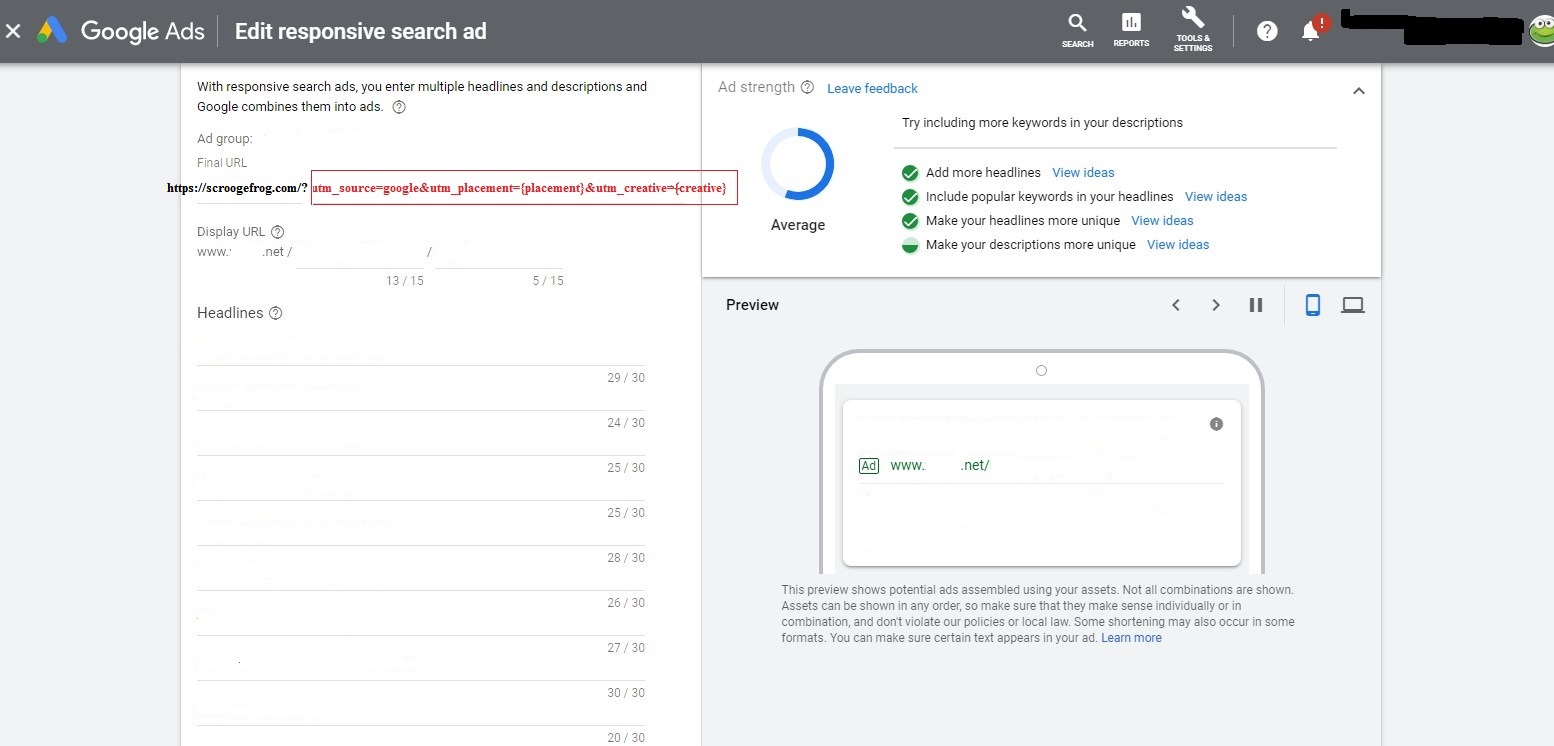
I have created a new advertising (edited old one) and the statistics on it has stopped collecting. What’s happened?
If you create/edit the advertising in a campaign, which has already connected to ScroogeFrog, the downloading of the new advertising will be carried out within 24 hours.
How to run redirect ads on Google Ads?
If you can’t connect to the landing pages of a PHP file (ASP / Python), there are several alternative ways to connect the system. If you selected the Cloud Redirect method, then periodically there is a difficulty in moderating such a link in Google.Ads. The following describes how to run ads through a redirect to http://r.scfg.biz, but the same method is suitable for other redirect domains.
We need to change not the landing page address in the ad, but add it to the empty Template field http://r.scfg.biz/{lpurl}, as shown in the screenshot.
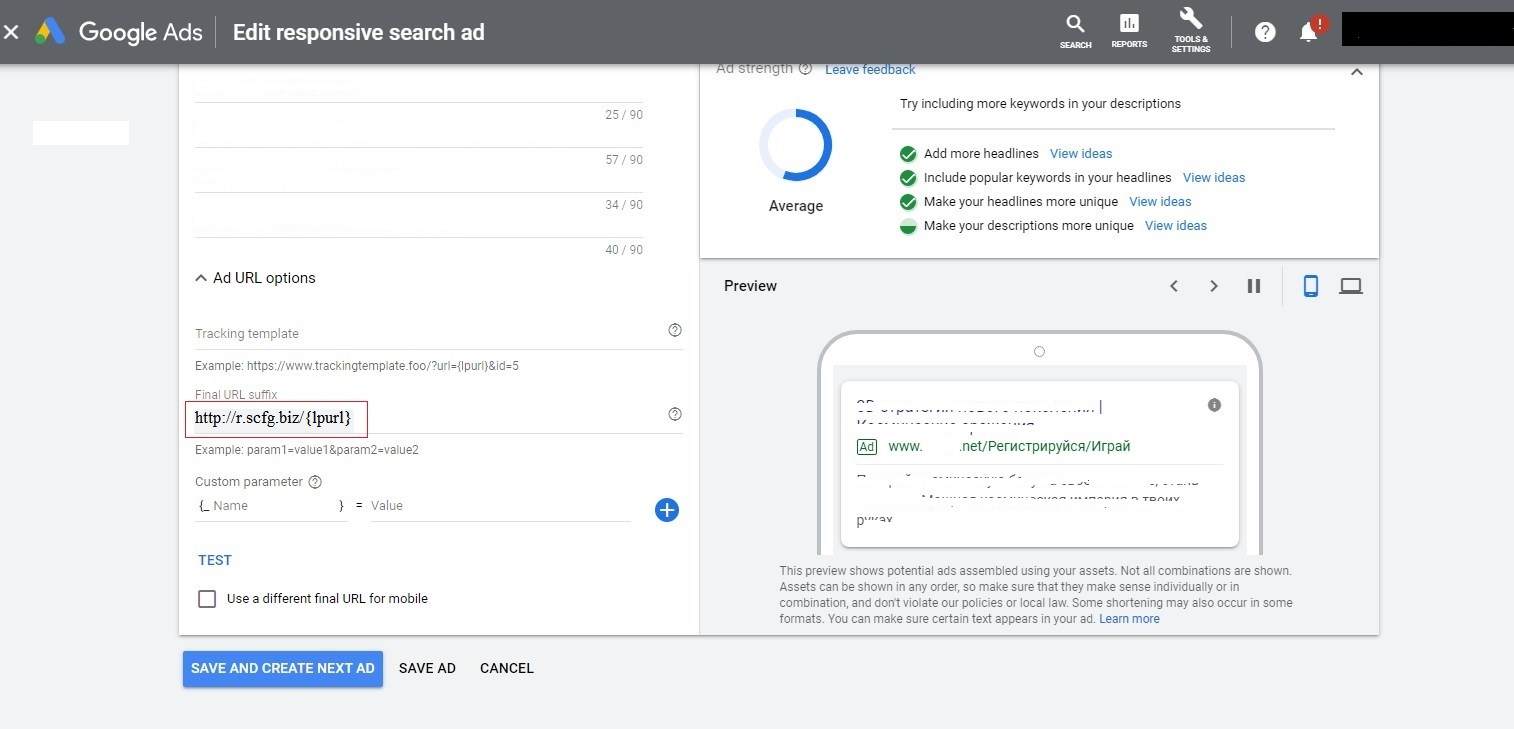
I created a new ad (edited the old one) and statistics on it stopped collecting for me. What happened?
If you create / edit an ad in a campaign that is already connected to ScroogeFrog , a new ad will be loaded within 24 hours.
How can I set up the interaction of Scroogefrog with Ads?
To protect your Campagnes in Google Ads system from click fraud you should use audit module.
Is it possible to tie the accounts with two-factor authentication to Google Ads audit?
Yes. For this purpose you need to provide an access, which is not below the standard one to your Google Ads account on an additional e-mail without two-factor authentication and connect Google Ads audit through it.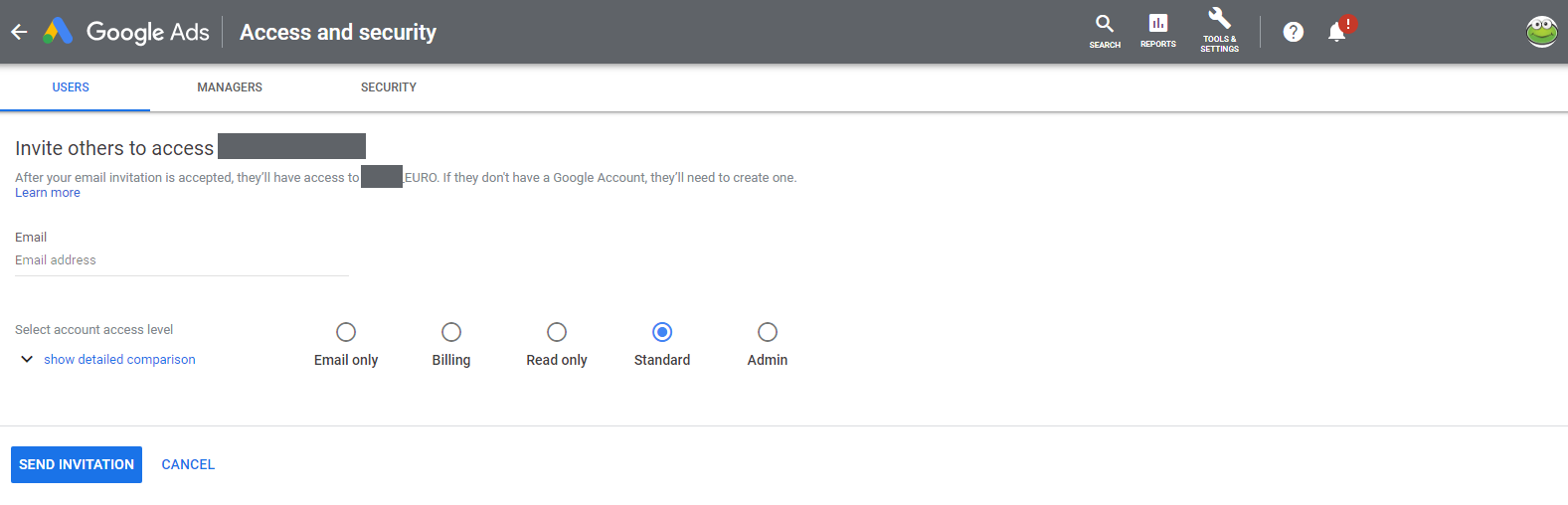
Can I give the access to Google Account to audit Google Ads?
Yes. For this purpose you need to provide an access, which is not below the standard one to your Google Ads account on an additional and connect Google Ads audit through it.
Are there any restrictions for advertising systems accounts connected to ScroogeFrog?
Yes, ScroogeFrog can only be used to audit those campaigns containing the ads that use the links only to one web site. If you have campaigns having the ads with the links to different web sites – they are not recommended be to audited.
Is it possible to connect agent accounts of advertising systems to ScroogeFrog?
Yes, you can connect an agent account MCC Google Ads to the system.
Can I attach advertising campaigns audit for the sites that do not support dynamic URL parameters (UTM-tags)?
No, you can’t. You have to set up dynamic URL parameters support for them.
